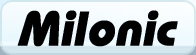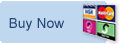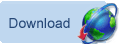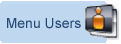How To Integrate The JavaScript DHTML Menu Into Your Web Pages
Several years of constant development have created one of the best website
navigation systems currently available. The main use of the DHTML Menu is to
allow for single click navigation of websites, Intranets, Extranets, and CD-ROMS.
Normally navigation is from within a home page, but can be from anywhere within
either the user's website or from another website on the Internet. Object oriented
menu data definition files assist in easy modification of custom menus. This
allows for menus to be built easily from databases or XML.
Installation
Installation is very easy, but there are a few traps that you'll need to watch
out for, here’s a quick run through (if you encounter any problems please
refer to the more detailed installation instructions accompanying the menu download.)
- Copy the files mmenudom.js, mmenuns4.js, milonic_src.js and menu_data.js
to your web server. You can put these in a directory if you like but you
will need to add details of your directory to the code in section 2 below.
- Inform your web pages that you want the menu to appear when they are loaded.
To do this, you need to add the following JavaScript tags to your HTML page:
<SCRIPT language=JavaScript src="milonic_src.js" type=text/javascript></SCRIPT>
<script language=JavaScript>
if(ns4)_d.write("<scr"+"ipt language=JavaScript src=mmenuns4.js><\/scr"+"ipt>");
else _d.write("<scr"+"ipt language=JavaScript src=mmenudom.js><\/scr"+"ipt>"); </script>
<SCRIPT language=JavaScript src="menu_data.js" type=text/javascript></SCRIPT>
The position of the above is not particularly important, but it's advisable to place these tags just after the <BODY> tag or in the <HEAD> of your document. This helps minimize the risk of a conflict with other objects. The order in which the tags appear IS important, and must be as shown above.
- Load up your page with your web browser. If all is well, the menu should
appear. If not, go through the README files and FAQ at http://www.milonic.com/menufaq.php
and ensure that all actions have been taken before you contact us.
- Once you are happy that the menu is working, you can begin modifying the
menu_data.js file and modify the existing objects to suit your own requirements.
For variables and property values see the quick reference guides under the
support menu.
Example Usage
All menus are built using the default menu_data.js file that accompanies the
download. This is the file you will edit in order to build and design your menu
for your own website or Intranet, etc. We recommend a good quality plain text
editor.
For capability samples see http://www.milonic.com/menu.php or choose Samples
from the menu entitled DHTML Menu. Downloadable style samples will also be available
soon.
Notes
Menus that are too long for the browser window will be given scroll bars to
assist in creating a viewable area, even though the menu would have been hidden.
Delayed menu opening enables the menu to operate more accurately and appear
to function in the same way as conventional menus on most operating systems.
Every aspect of the menu can be modified both at runtime and build-time.
Support & Patches
Support for the Milonic DHTML Menu is provided via the website at http://www.milonic.com/
Once logged in, users with Medium or High support can use the page found at
http://www.milonic.com/reqsupport.php for making support requests. This guarantees
a response to your query. All other users have a choice of mailing list or web-based
discussion forum at http://www.milonic.com/forum/.
Patches are released on a regular basis, and details of the latest fixes can
be seen at http://www.milonic.com/menuvinfo.php
Learn about how Milonic's DHTML menus can benefit your site
What does it cost? DHTML Menu prices
Who is using us?
Sample Client list
Bespoke menu design and build service from the Milonic team
Our bolt-on modules provide free optional extras for specialist projects
Free icons and images for all licensed users with our Menu Imagepack
What is Milonic up to at the moment? Check our blog