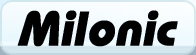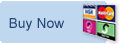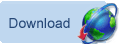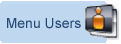Setting Up Internet Information Service (IIS)
| Setting up a web server is easier than you think and allows you to experiment with the menu in a testing environment. The operating system you are running will determine which web server you will use. Those using Windows XP Professional will have access to Microsoft’s Internet Information Services (IIS), for all other Windows systems (including XP Home Edition) we recommend using Apache 1.3 HTTP Server. Here's some help for those thinking of using Microsoft's Internet Information Services (IIS) Installing Internet Information Service (IIS) • Insert your Windows XP Professional CD-Rom into the disc drive. • Go to Add or Remove Programs: Start > Control Panel > Add or Remove Programs • Click on the Add/Remove Windows Components button on the left hand side of the window. • The Windows Components Wizard will then appear. Scroll down to Internet Information Service (IIS) tick the check box and click next. • If you do not have Windows XP Professional in your disc drive you will be asked to insert it at this point. • The installation should now begin, you will be prompted once the installation is complete, then click finish. • You will now be able to view your home page in a web browser by typing http://localhost into the address bar. • You should now be looking at the IIS documentation. Your default web directory for your website files is C:\Inetpub\wwwroot you can set up your own virtual directory through the Internet Information Services Window: • Go to Administration Tools: Start > Control Panel > Administration Tools • Double-click on the Internet Information Services icon. • To add a new virtual directory, expand the Web sites folder in the left pane of the window and right click on Default Web Site. Select New from the pop up menu followed by Virtual Directory. • The Virtual Directory Creation Wizard should appear, click next. |
Learn about how Milonic's DHTML menus can benefit your site
What does it cost? DHTML Menu prices
Who is using us?
Sample Client list
Bespoke menu design and build service from the Milonic team
Our bolt-on modules provide free optional extras for specialist projects
Free icons and images for all licensed users with our Menu Imagepack
What is Milonic up to at the moment? Check our blog