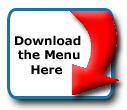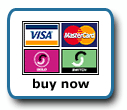Back To Start Of Archive
Taken From The Forum: Help & Support for DHTML Menu Version 5+
Forum Topic: Click to view post
Last Updated: Saturday July 14 2012 - 06:07:37
adding an image to a header?
Poster: rudy
Dated: Thursday March 18 2004 - 20:28:03 GMT
I have added some "headers" to help divide up my drop down menus.
http://www.networkdriven.com/qp/9Ab898b.html
Look in the "Motherboards" tab.
--------------------------------------------------------------------
What I need help with is as follows:
I would like to add a "down arrow" image, similar to the subimage=arrow, to these headers.
Appreciate any help with this ...
Poster: kevin3442
Dated: Thursday March 18 2004 - 23:41:22 GMT
Hi Rudy,
You can use the image property to put an image in a menu item, like this:
Code:
aI("text=Item Text;type=header;image=downarrow.gif;");
There are other imageXXX properties that will affect the look and position of the image, you'll find them listed on the menu item properties quick ref page.
You can also just put an <img> tag in the assignment to the item's text property, like so:
Code:
aI("text=Item Text <img src=downarrow.gif>;type=header;");
Note that I used a couple of 's to space the image away from the text. You could also put it to the left of the text, or insert multiple images this way. You can use other <img> tag attributes inside the tag, like align.
Hope that helps,
Kevin
adding image to header
Poster: rudy
Dated: Friday March 19 2004 - 0:08:09 GMT
Thanks Kevin,
aI("text=Item Text <img src=downarrow.gif>;type=header;");
Tried the code you suggested but couldn't get it to work.
Here is what I am current using and would like to have a downarrow image on the right side of the header follow the text I have in there.
Code:
aI("text=[ Wireless Networking ];type=header;align=center;");
I have tried the following but it didn't work:
aI("text=Item Text [ Wireless Networking ];<img src=downarrow.gif>;type=header;align=center;");
Poster: kevin3442
Dated: Friday March 19 2004 - 0:11:08 GMT
Hey,
Inside or outside of the closing bracket? What's the image name and is it stored the same place as your subimage?
Kevin
adding image to header
Poster: rudy
Dated: Friday March 19 2004 - 1:30:24 GMT
Kevin
I got the following to work, it show the image and the a couple of spaces, then the text, however, I want it to show the text first and then the image. In otherwords, I need the image on the right side of the header not the left.
aI("text=Wireless Networking type=header;image=../qp/arrow.gif;");
Poster: kevin3442
Dated: Friday March 19 2004 - 1:54:29 GMT
Hi Rudy,
You could try adding the imagealign property, like so:
Code:
aI("text=Wireless Networking type=header;image=../qp/arrow.gif;imagealign=right;");
Although I just tried it and it doesn't seem to work. Broken property (bug)?
This should also work:
Code:
aI("text=Wireless Networking <img src=../qp/arrow.gif bordr=0>;type=header;align=center;");
Put some non-breaking spaces ( ) between the text and the <img> tag to space them apart if you want.
You could also try this:
Code:
aI("text=<img src=../qp/arrow.gif align=right border=0>Wireless Networking;type=header;align=center;");
Let us know...
Kevin
adding image to header
Poster: rudy
Dated: Friday March 19 2004 - 4:13:16 GMT
Kevin
This one works fine, thanks alot!
Code:
aI("text=Discovering the Basics of DHCP <img src=../qp/restore.gif bordr=0 align=center>;type=header;align=center;");
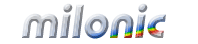 Industrial Strength JavaScript and DHTML Menus
Industrial Strength JavaScript and DHTML Menus About Us
About Us Testimonials
Testimonials Contact Us
Contact Us Our Distinguished Clients
Our Distinguished Clients Investing in Non-Profits
Investing in Non-Profits Where Are We
Where Are We Privacy Policy
Privacy Policy Software Licensing Agreement
Software Licensing Agreement DHTML JavaScript Menu
DHTML JavaScript Menu Product Information
Product Information Page Integration
Page Integration Quick Reference Guides
Quick Reference Guides Embedding Into a Table or DIV
Embedding Into a Table or DIV Purchase
Purchase